
Introduction
If you’re starting an online business or blog in 2023 and wonder how to drive traffic to your website, Pinterest and Google should be your priorities.
The average longevity of an Instagram post and Facebook post in the general feed is less than 48 hours. This means that your content will get most of its traction during the first 48 hours after publishing. After this period, new likes and saves will drastically drop.
Pinterest and Google are very different. The content created on Pinterest and Google can still rank in search results and drive traffic to their website’s creators years after publication.
In fact, on Pinterest, pins will usually get traction 3-8 months after they are published.
And a viral pin can drive traffic to your website for years after it has been published on the platform.
Don’t get me wrong, driving traffic to your online business using Pinterest is definitely harder than it used to be.
However, if you apply the right strategies, Pinterest can rapidly become your main source of traffic. This is why the platform is a gold mine for professional bloggers.
Without further ado, let’s talk about how to use Pinterest to promote your business in 2023.
Pin for later 📍

Why should you use Pinterest to promote your online business or blog in 2023?
Pinterest is one of the cheapest and easiest ways to drive traffic to your online business in 2023.
If you implement the right strategy, you will be able to drive a lot of traffic to your blog while spending less than 2 hours on your Pinterest strategy every week.
Pinterest helped me reach +100,000 monthly page views on my first blog while not spending a dime on Promoted pins or Pinterest ads.
This is how powerful the platform is when you know how to use it:

As you can see below, most of the 140,000 page views I got on my first website in January 2023 were from Pinterest users.
The graph below shows you my stats until the 15th of January, 2023. Note that out of 119,571 outbound clicks from Pinterest to my website, +110,000 were generated from mid-December to mid-January 2023 only!

Here is how you can do it too.
1. Convert an existing personal account into a Business account
When getting started on Pinterest, you are offered 2 options.
The first option to consider is converting an existing personal account into a Business account.
If you use Pinterest daily to find inspiration and already have a lot of pins on your different boards, you should probably consider opening a new account.
You will need to implement a clear strategy to rank on Pinterest and drive traffic to your website.
Pinning content that is not related to your niche will confuse the algorithm and negatively impact your reach on the platform.
If you have been pinning for a while without a strategy, have followed an outdated strategy, and/or notice that most of your pins get low single-digit impressions weeks after being published, your account might have been shadowbanned.
In this case, creating a Business account from scratch is highly recommended. This will allow you to make a fresh start and start implementing your new Pinterest strategy with a clean slate.
If you really don’t want to create a new account, you should at least make all your boards Private or, even better, delete them.
To convert a Pinterest personal account into a Business account, proceed as follows:
- Connect to your personal account and click your profile icon
- Click “Convert to business”:

3. Click “Upgrade”:

2. Open a new Business account
The second option, which is the one I recommend, is to start from scratch and open a new Business account.
This might be frustrating if you already have a Pinterest business account. But hear me out; it will save you a lot of time.
If you have been pinning for a few years, you probably already heard about the repingate that occurred in the Summer of 2020.
At that time, Pinterest released a huge algorithm update prioritizing fresh content over repins.
And all of a sudden, thousands of accounts lost up to 90% of their impressions and traffic from the platform overnight.
A high number of repins (identical images posted many times, too many images from others repinned…) triggered the new spam filters.
Once shadowbanned, accounts were limited, and as a result, pins were no longer showing in search results or in the home feed of users, including followers.
The problem is that, if you had been pinning at the time of the repingate and your account had been limited, Pinterest would not let you know, even when you explicitly asked them.
This is why, in most cases, I recommend users create a brand new Pinterest Business account if their old Pinterest account never took off despite following a Pinterest SEO strategy.
To create a Pinterest Business account, go to https://www.pinterest.com and follow these simple steps:
- Click “Sign up”

2. Select “Create a free business account”:

3. Fill in the requested data and click “Create account”:

3. Change your username
After creating your Pinterest account, you will be given a random username.
Changing your username to your brand’s name or domain is key to making sure users will find you on the platform.
Your username will be part of the URL of your account page. After changing your username, your page’s URL and username will look like this:

4. Set your profile picture
After changing your user ID, it’s time to select your profile picture.
I highly recommend you use a nice picture of yourself to make the first contact with your audience.
Doing so will help you let users know who is behind your Pinterest account and build trust with them.
5. Do keyword research
Finding the right keywords to target on Pinterest is at the core of every effective Pinterest strategy.
You need to do your keyword research before you start creating boards and pinning. Indeed, every aspect of the content you create and pin on the platform needs to be optimized for Pinterest’s search engine.
And doing so is impossible if you don’t know exactly what keywords to target in your Bio, Pin titles, Pin descriptions, Board titles, and Board descriptions.
I recommend you take a few hours to research keywords on the platform and write them down on Excel or Google Sheets to keep them at hand.
This will help you save a lot of time when writing pin descriptions in the future.
There are several tricks you can use to find keywords to target on Pinterest.
Here are the 3 most used ones on the Pinterest desktop app:
1. Suggestions in the search bar:
Start typing keywords from your niche in the search bar and take a look at the suggestions:

2. Keyword bubbles in static pins:
Select one of the results and open one pin. Keep scrolling to view related pins; new bubbles “Ideas you might love” will appear. These are additional keywords you can use:
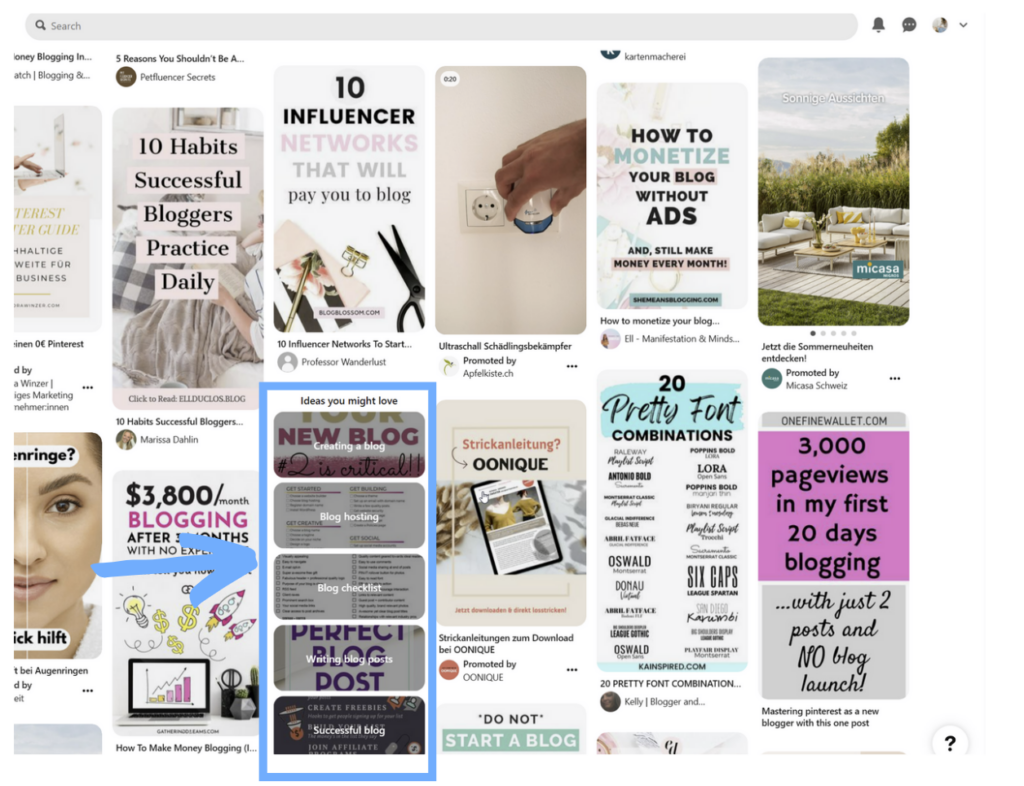
3. Keyword bubbles in video pins:
Type a keyword in the search bar and select “Videos” instead of “All Pins” to display hidden keyword bubbles:

6. Be aware of deadly mistakes to avoid
Since Pinterest rolled out its major algorithm update in 2020, several mistakes can be deadly and get your account shadowbanned or even suspended.
To grow your Pinterest account and get traffic from the platform, you need to avoid the following mistakes:
- Using hashtags in titles and descriptions:
Hashtags used to be a simple but effective way to tell Pinterest what a pin was about. Unfortunately, spammers did their thing and misused hashtags to mislead users, so Pinterest officially recommended users stop using hashtags to avoid getting caught in spam filters.
- Repinning more than you pin fresh images:
It’s no secret: Pinterest wants mostly fresh content. It used to be pretty easy to rank on the platform and drive massive amounts of traffic to a blog with Pinterest. All we had to do was publish the same pin to as many boards as possible. Doing so would automatically increase our chances of getting viral and exploding your traffic. The problem is that users were seeing the same content over and over again and started to leave the platform. To get users back on the platform and keep them engaged, Pinterest had to find ways to incite Pinterest users to create new content. And this is partly why the repingate happened.
- Using a URL shortener:
URL shorteners like Bitly and TinyURL are used a lot to redirect users to inappropriate content and unsafe websites. Using them on Pinterest is a huge NO-NO and can get your account suspended.
- Not complying with Pinterest guidelines:
Publishing hateful content, adult content, and self-harm content is against Pinterest guidelines and will get your account suspended. It goes without saying that recovering your account will be impossible. You should not publish this type of content on the platform. That’s pretty obvious, right? However, this also means that you should never repin a 3rd party pin without checking the destination link. Whenever saving pins from other creators, especially creators you do not know, you should always make sure their content follows Pinterest guidelines as well.
- Pinning the same images over and over again:
Pinning the same image more than once will automatically make it a repin, even if you use a new pin title and pin description. Pinning the same images several times will increase your repin ratio, which will negatively impact your reach on the platform. Posting the same images, especially several times a day, can trigger spam filters and get your account shadowbanned or suspended. The good news is that the algorithm is not that smart yet. Slightly cropping the image is enough to make it look fresh in the eyes of the algorithm.
But more on that later!
7. Optimize your Name
Now that you have identified your keywords and know the biggest Pinterest mistakes to avoid, it’s time to optimize your name on the platform.
As a rule of thumb, your name on Pinterest should be your brand or website, followed by 2 or 3 keywords summarizing the content you post about on your blog.
Note that you are only allowed to use 65 characters in your Pinterest name, so you should choose your keywords wisely.
Here is how your name will be displayed on the platform:

Avoid using general keywords in your name if you want to rank for them.
Indeed, the competition for these keywords is high, so Pinterest only recommends well-established accounts in the search results for these keywords
To get a chance to make your profile rank in search results, you need to niche down your general keywords and use keywords with less competition.
8. Write a Pinterest SEO-Optimized bio
Your bio on Pinterest is like your business card. It’s the most important part of your Pinterest profile.
You need to be very clear about the content you write about, your target audience, and your products. And you have 500 characters to do so, which leaves plenty of room to optimize it with keywords.
To make sure you make the most out of your Pinterest bio, you can use character counters like Online Character Counter and WordCounter.
Using niched-down keywords will help users find you easily on the platform.
Another way to ensure Pinterest users engage with your content is to mention your website’s URL at the end of your profile description.
Don’t know where to start to write your Pinterest SEO-optimized bio?
Here’s mine for reference:
I help ambitious solopreneurs launch successful online businesses in 2023, guiding them through each and every step, from setting up a blog with WordPress to writing killer content, ranking on Pinterest and Google, and launching digital products to make money blogging. Are you ready to become a reference in your niche? If so, find out how to create a profitable blog in 2023 at rankingstrategies.io.
9. Create Pinterest boards
It’s now time to create boards and optimize them for Pinterest’s search engine.
You should create 10-15 boards to ensure you don’t post the same pins to the same boards every day.
When using Pinterest for business, it’s important to create multiple boards, each targeting a different keyword.
This will help you make what you pin about super clear to other Pinterest users.
Furthermore, this will help you target different declensions of your keywords.
When it comes to creating boards on Pinterest, there are 4 things you need to know:
- Your board titles should be short to ensure users can find them. Never use more than 2-3 words in your board titles. Although you should not use general keywords in your name, your Pinterest board titles should be general keywords.
- Your boards should reflect the categories you write about on your blog.
- Your board descriptions should always include a direct link to your brand’s website.
- Make your boards secret until you have pinned at least 10 images to them. If you don’t have enough of your own content, repin 3rd party pins using the Pinterest save button or Tailwind’s browser extension (more on that in a few minutes).
As soon as your boards are SEO-optimized and have at least 10 pins saved on them, you can make them public.
10. Create your board covers
Now this is not a mandatory step. However, it will greatly improve your branding on Pinterest.
If you want to create consistent branding on Pinterest and other social media platforms, you need to pay attention to the small details.
Creating board covers on Canva is part of the process. Note that to create your Pinterest board covers, you can use Instagram templates (1080px x 1080px). Once your board covers are created, pin them to your boards and specify the destination URL of a popular blog post matching the board’s content.
Note that you should never create pins that redirect users to your homepage.
Pinterest cannot differentiate your homepage from the rest of the pages on your website. Hence, redirecting Pinterest users to your homepage can trigger spam filters.
And that’s definitely something you want to avoid.
11. Create pins
It’s now time to start creating pins to promote your content.
When it comes to creating pins, there are a few basic rules that you need to follow:
- Always create vertical pins. The ideal ratio is 1.5 (1000px x 1500px, for instance)
- Choose easy-to-read fonts and bright colors
- Use a neutral background to make your text pop
- Always include your company’s website to ensure others do not steal your pins
Don’t forget that Pinterest is a visual search engine, so all the content you create needs to be aligned with your branding. Being consistent with your branding will help other Pinterest users recognize your pins.
Note that when creating pins, you need to keep in mind that you should not reuse images more than once.
Doing so will automatically make your pin a repin.
However, this doesn’t mean that you will have to create brand-new images every time. Making small tweaks to your images is often enough to trick the algorithm into thinking your pin is a fresh pin.
Here’s what you can do in Canva to reuse your pins:
- Resize your pin while keeping the same ratio: resizing your pin from 1000px x 1500px to 1200px x 1800px is enough to make it new in the eyes of the algorithm.
- Change the background of your pin
- Change the text on your pin
- Change the fonts and colors used on your pin
- Use a filter to change the tones of your pin
I typically create a batch of 200 pins and resize them 2 times to create 600 pins in a couple of hours.
I post 10-15 pins daily, so this batch is enough to schedule content for 40 to 60 days in Tailwind!
12. Design your account cover
Now that you have created a batch of pins, you have enough content to design your account cover.
The aim of your account cover is to give other users a sneak peek at your content by showcasing some of your best blog posts.
Need help creating your account covert? You can grab my Canva template here.
Pick 17 pins you just created or popular pins and drag and drop them on the template to create your header.
Download it and upload it on Pinterest, and voilà; you’re done optimizing your Pinterest page!
13. Create idea pins
Idea pins are pins that include multiple images in one publication.
Creating idea pins is not mandatory to implement a successful Pinterest strategy for your business.
I do not create idea pins anymore, and my monthly views have never been so high, with over +140,000 outbound clicks (pageviews) in January 2023 alone on my other website!
Despite being rolled out globally in 2020, the impact of idea pins on content distribution is not very clear yet.
Idea pins used to get prioritized over static pins. Right after idea pins were released, Pinterest tweaked the home feed’s algorithm to show mostly idea pins, which negatively impacted the statistics of static (normal) pins.
Note that it is no longer the case in 2023.
Static pins are back stronger than ever, and you do not need to create idea pins or promoted pins to get traffic from Pinterest.
If you still want to create idea pins to grow your audience, get started slowly. Create 1 or 2 idea pins and wait to see how they impact your stats.
14. Install the Pinterest save button
The Pinterest Save Button will allow you to save 3rd party pins directly from the creator’s website.
Using this free add-on is key to pinning 3rd party content without making it a repin in the eyes of Pinterest’s algorithm.
And this should be an important part of your Pinterest strategy.
15. Save 3rd party pins
There are still a few things you need to know before you start pinning.
When you start posting content on a brand-new account, you need to be careful with your strategy because Pinterest’s algorithm doesn’t trust you yet.
Hence, new accounts can easily trigger spam filters.
Posting pins promoting the same blog post more than once a day is not recommended when you get started.
On a new account, you should space out your URLs as much as possible.
This means that, when getting started, you will probably not have enough of your own content to fill your queue.
You will have to share content from other creators, and there’s nothing wrong with that if you do it correctly. Sharing other people’s content will help you build your authority and audience.
However, to make sure it does not negatively impact your Pinterest marketing strategy, you need to be careful when repining other creators’ content.
First of all, it goes without saying that you should always open the pins you share with your audience, follow the outbound link, and read the blog post.
This will help you ensure the destination link doesn’t use a link shortener or redirect users to unrelated content.
Once you are sure the pin you’re about to share is quality content, pin it directly from the author’s blog and not from Pinterest.
Repining directly from Pinterest will make your pin a repin. And since you want to keep your repin ratio as low as possible, that’s something you want to avoid.
To repin other user content and make the pin look fresh in the eyes of the algorithm, you need the Pinterest save button.
Note that when using the add-on, you will not need to input a Pin title and description. This information will be fetched directly from the author’s website!
All you have to do is hover over the image you want to pin, click the “save” icon that will appear, and select a board:


16. Automate your strategy with Tailwind
Tailwind is a Pinterest-approved tool that will help you automate your social media strategy on Pinterest and other platforms.
Pinterest’s native scheduler will only allow you to schedule pins for 2 weeks, which is definitely not enough if you want to automate your Pinterest strategy to focus on other aspects of your business.
Another important feature of Tailwind is that it automatically schedules your social media posts when your followers are the most active. This will help you ensure your posts actually get seen by your audience.
To use Tailwind, simply drag and drop the pins you created on Canva in the Publisher, select your board, write a pin title and pin description, and specify the destination link of your Pin.
Your pin will then automatically be added to your Tailwind queue and posted when your followers are the most active on Pinterest.
17. Install Tailwind’s browser extension
Just like the Pinterest Save Button, Tailwind’s browser extension will allow you to share pins from other creators by adding them to your Tailwind queue.
All the pins you create with the add-on will be considered fresh pins by Pinterest, so scheduling other people’s content using Tailwind’s add-on will not negatively impact your reach.
18. Stay ahead of algorithm changes
The golden rules and tips shared in this blog post will help you make the most out of Pinterest to promote your business in 2023.
However, staying ahead of important Pinterest algorithm changes and rapidly tweaking your Pinterest strategy accordingly is key to driving solid traffic to your blog or online store with Pinterest.
There is a plethora of courses about how to implement a bullet-proof Pinterest strategy to drive leads to your online business.
When it comes to choosing the right course for you, the very first thing you need to check is whether the course is up-to-date or not.
Following an outdated Pinterest strategy can get you shadowbanned or, even worse, suspended!
It actually happened to me back in 2020.
I purchased an outdated course, got shadowbanned, and then suspended. I managed to get my account back.
However, I wasn’t able to recover from the shadowban, and most of my pins were getting low-single-digit impressions, so Pinterest was no longer driving any traffic to my website.
I ended up deleting my old Pinterest account and losing hundreds of hours of hard work despite spending $100 on a Pinterest course that happened to be outdated.
It was heartbreaking, and I don’t want this to happen to you!
And this is why I published my Pinterest Ranking Strategies course earlier this year.
Here’s a sneak peek at the course content:

19. Check your Pinterest analytics
Once you have started using Pinterest to promote your business and increase sales on your blog or online store, you need to take a look at your analytics.
Understanding what works in your niche is important. Checking your analytics will help you figure out what content your audience likes the most.
This is particularly important if you plan to spend money on Pinterest advertising with Pinterest ads.
Another thing worth checking is the amount of traffic Pinterest drives to your website compared to other social channels.
If you stick to a consistent Pinterest strategy, Pinterest should drive more traffic to your website than any other social platform because content longevity is way higher on Pinterest compared to other platforms.
To improve your social media marketing strategy, you need to understand what gives the best results with the least effort and focus on that.
This is why checking your analytics and taking action on it is important to promote your business with Pinterest.
Final Thoughts
Pinterest is an amazing tool to find new ideas, spark inspiration, and drive traffic to your online business or blog.
If you optimize your Pinterest profile and implement a sound Pinterest marketing strategy, you will be able to get massive amounts of traffic without having to spend money on Pinterest advertising.
Investing a bit of your time to understand how Pinterest works and using the platform daily will help you grow your audience and become an authority in your niche.
In 2023, Pinterest still drives thousands of pageviews to both of my websites, and I have never spent a cent on Pinterest ads!
If you have a small business, Pinterest can definitely help you take it to the next level in just a few months.
All it takes is an up-to-date Pinterest strategy, a bit of patience, and your great content!

